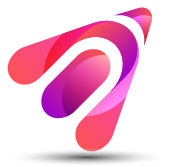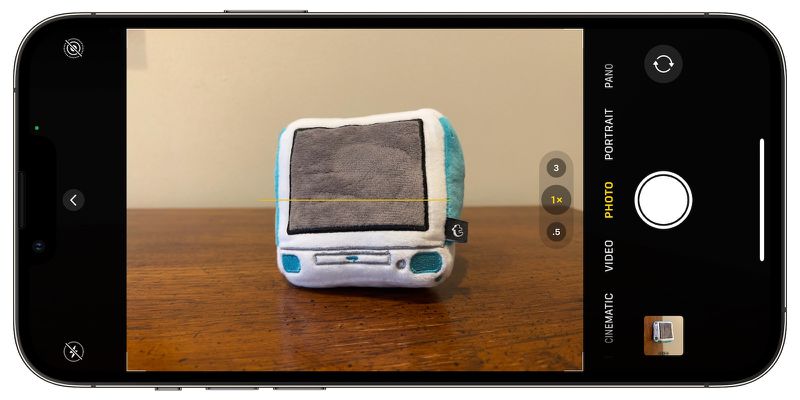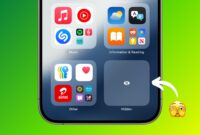Apple in iOS 17 introduced a handy camera feature that helps adjust your shooting angle before you press the shutter button. Here’s how to take advantage of the “Levels” option.
Apple’s Camera app has long included a number of optional settings that can help you organize your photos. There’s a Grid that can be overlaid on the viewfinder to help apply the rule of thirds, and a slightly hidden leveling feature for top-down shots displays a floating crosshair to help you align your subject properly. reasonable.
With iOS 17, Apple further enhanced the camera balancing function by separating it from Grid mode. By making it a standalone option, Apple also includes an additional horizontal level for more traditional straight shots.
Turning on the Level option will pop up a broken horizontal line on the screen when your iPhone senses you’re lining up for a straight shot and you tilt your device slightly away from horizontal. This line appears white when your phone is unbalanced and then turns yellow when you achieve landscape orientation to indicate success.
How to enable camera level
The New Level option is disabled by default if you do not enable Grid mode. You can enable this feature manually by following these steps.
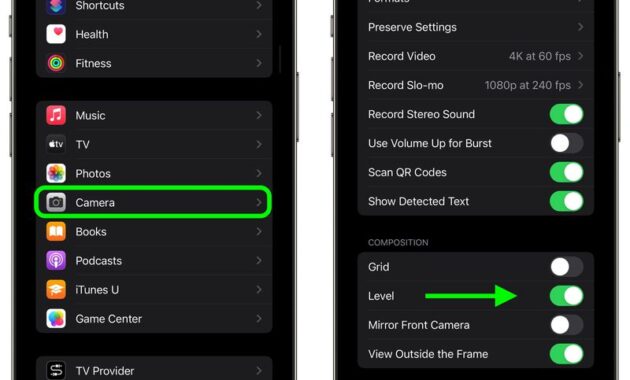
- Open the Settings app on your iPhone.
- Scroll down and select Camera.
- Under “Composition,” turn on the switch next to Levels.
Now open the Camera app and try shooting a subject at a straight angle and you’ll see broken horizontal lines in the middle of the viewfinder. Straighten your angle up to connect the lines and create a single yellow line.
The equalization pop-up appears only briefly and only within a narrow range of near-horizontal angles (in portrait or landscape orientation), so it won’t pop up annoyingly when you intentionally take a photo at a certain angle. corner.