Recently, iOS developer opa334 released a new tool called TrollStore, which allows users to install and permanently sign any .ipa file they want. Essentially, TrollStore functions similarly to other IPA installation tools like AltStore and Sideloady. However, while those tools limit app usage to 7 days (for regular Apple IDs) or 365 days (for developer Apple IDs), TrollStore lets you install apps permanently without expiration by exploiting vulnerabilities in iOS/iPadOS.
Understanding A11 and A12+ Devices
In this guide:
- A11 and below: Devices like iPhone X, 8, 8 Plus, and older models.
- A12 and above: Devices like iPhone XS, XS Max, and later up to iPhone 15.
Supported iOS Versions and Devices
Since TrollStore relies on iOS/iPadOS vulnerabilities, not all versions or devices are compatible. As of now, it supports iOS 14.0 – 17.0. Below is a table with specific guides—just check your device and iOS version, then click the appropriate link.
Installing TrollStore
The installation method depends on your device chip and iOS/iPadOS version. Refer to the table above for the correct method.
Update 09/03/2024: Trollstore has launched support up to iOS/iPadOS 17.0
For iOS/iPadOS 15.0 – 16.7 RC and 17.0 (Using TrollRestore)
This method requires a computer (Windows, macOS, or Linux).
In this guide, TTJB uses macOS. Windows users should follow similar steps, while Linux users need to enter commands in Terminal.
iOS 16 devices only support iOS 16.0 – iOS 16.6.1
iOS 17 devices only support iOS 17.0, 17.0.1 and above are not supported.
From To arm64 (A8 – A11) arm64e (A12 – A17 / M1 – M2) 13.7 above not supported 14.0 14.8.1 TrollInstallerX TrollHelperOTA 15.0 15.5 beta 4 TrollHelperOTA/TrollRestore 15.5 15.5 TrollInstallerMDC / TrollInstallerX/TrollRestore TrollHelperOTA/TrollRestore 15.6 beta 1 15.6 beta 5 TrollHelperOTA/TrollRestore/TrollRestore 15.6 15.6.1 TrollInstallerMDC / TrollInstallerX/TrollRestore TrollHelperOTA/TrollRestore 15.7 15.7.1 TrollInstallerMDC / TrollInstallerX/TrollRestore 15.7.2 15.8.3 TrollInstallerX/TrollRestore 16.0 16.1.2 TrollInstallerX / TrollStarTE/TrollRestore 16.2 16.6.1 TrollInstallerX / TrollStarTE/TrollRestore 16.7 RC 16.7 RC TrollHelper (Jailbreak)/TrollRestore TrollRestore 16.7 16.7.7 not supported 17.0 17.0 TrollHelper (Jailbreak)/TrollRestore TrollRestore 17.0.1 trở về sau not supported
1) Install Python & iTunes/Apple Devices (Windows)
- Download Python: Python
- Download iTunes/Apple Devices (Windows): iTunes & Apple Devices
2) Install TrollRestore
- Download TrollRestore: GitHub
- On macOS, extract the
.zipfile to getTrollRestore. - On Windows, simply run the
.exefile.
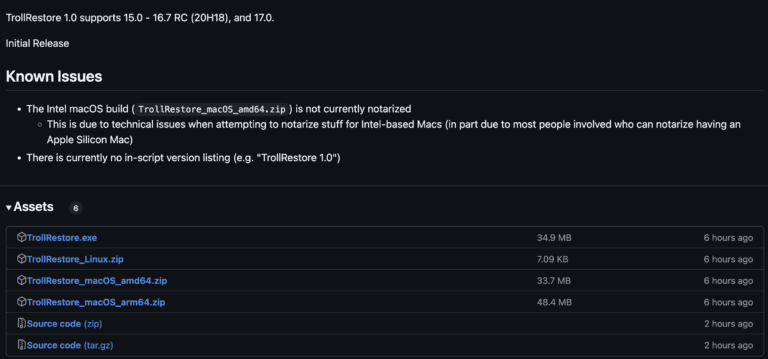
3) Connect Device & Run TrollRestore
- Connect your device via USB.
- Disable Find My iPhone (you can re-enable it after installation).
- Run TrollRestore (
.exeon Windows,TrollRestoreon macOS). - On macOS, allow security permissions if prompted.
For Linux:
type the following commands in order:
Ubuntu/Debian
sudo apt update
sudo apt install python3
sudo apt install python3-pip
git clone https://github.com/JJTech0130/TrollRestore
cd TrollRestore
pip install -r requirements.txt
python3 trollstore.py TipsCentOS/RHEL
sudo yum install python3
# Hoặc với dnf
sudo dnf install python3
sudo dnf install python3-pip
git clone https://github.com/JJTech0130/TrollRestore
cd TrollRestore
pip install -r requirements.txt
python3 trollstore.py Tips4) Install TrollHelper
- Terminal will open and detect your device.
- Type
Tipsand press Enter (this uses the default “Tips” app). - Your device will restart, and TrollHelper will be installed.
5) Open Tips App & Complete Installation
- Open Tips (or the selected app).
- Tap Install TrollStore and wait for completion.
- TrollStore will now appear on your Home Screen.
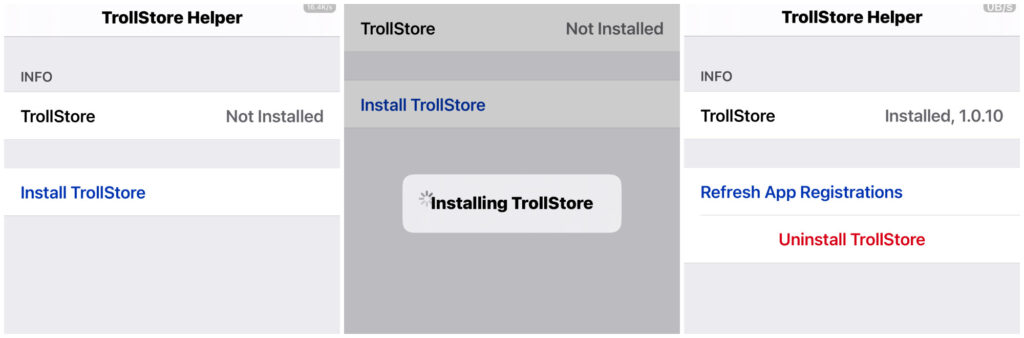
For Devices Using TrollHelperOTA
1) Choose the Right Link for Your iOS Version
- TrollHelperOTA Link 1: Supports A11 and below (iOS 15.0-15.6 beta) & A12+ (iOS 15).
- TrollHelperOTA Link 2: Supports A12 – A16 (iOS 14-15).
2) Install TrollHelperOTA
- Click the appropriate link using Safari.
- Tap Go to Destination Page, then press Install.
3) Open “GTA Car Tracker” App
- The installed app may appear as GTA Car Tracker (with a pink GTA V logo).
- If you don’t see it, restart your device.
- Open the app and tap Install.
- Wait for the “Installed TrollStore” notification.
- Close the app, and the TrollStore icon will appear on your Home Screen.
For Jailbroken Devices
IPajb uses Sileo for this guide, but the process is similar for Cydia, Installer, or Zebra.
1) Install TrollStore Helper via Package Manager
- Open your package manager and search for “TrollStore Helper”.
- If it doesn’t appear, refresh your sources.
- Make sure IPAJB Repo is added: ipajb repo.
2) Install & Launch TrollStore
- Tap Get, then Queue > Confirm.
- After installation, launch TrollStore Helper from the Home Screen.
- Tap Install TrollStore and wait for the process to complete.
- The TrollStore icon will appear on your Home Screen.
3) Remove Jailbreak (Optional, but TrollStore Remains Installed)
- If needed, you can remove your jailbreak while keeping TrollStore functional.
- Follow specific unjailbreak guides for your jailbreak tool.
For MDC/KFD Exploit Method
This method installs TrollStore using MDC/KFD exploits.
1) Ensure Tips App is Installed
- If missing, download Tips from the App Store.
2) Download MDC/KFD IPA
- Install MDC/KFD via Sideloadly, ESign, AltStore, or Bullfrog Assistant.
- Alternatively, install TrollInstallerMDC, TrollInstallerX, or TrollStarTE
3) Open and Install TrollStore
- Open TrollInstallerMDC and tap Install.
- After completion, open Tips and follow the prompts.
- TrollStore will appear on your Home Screen.
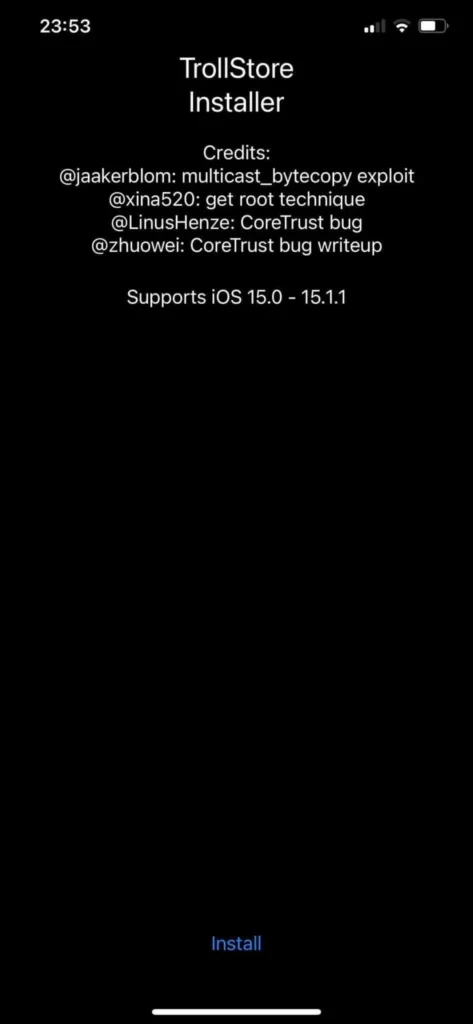
Adding IPA Files to TrollStore
Once installed, you can install .ipa files permanently on your device.
1) Download IPA via Safari
- Open Safari and download an
.ipafile. - In Downloads, tap the magnifying glass next to the file.
2) Import IPA into TrollStore
- Tap Share, then select TrollStore.
- The app will install and appear on your Home Screen.
3) Managing Installed Apps
- To delete an app: Open TrollStore, swipe left on the app, and tap Uninstall App.
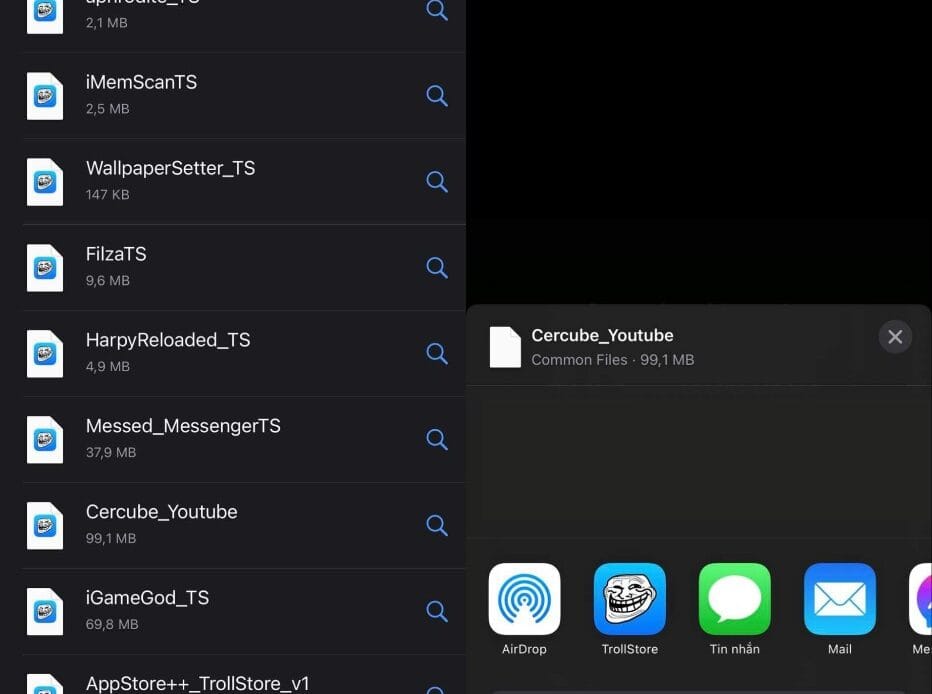
Completely Removing TrollStore
If you wish to uninstall TrollStore:
- Open TrollStore and go to Settings.
- Tap Uninstall TrollStore.
- On iOS/iPadOS 14, delete TrollHelper.
- On iOS/iPadOS 15+, delete TrollInstall from your Home Screen.
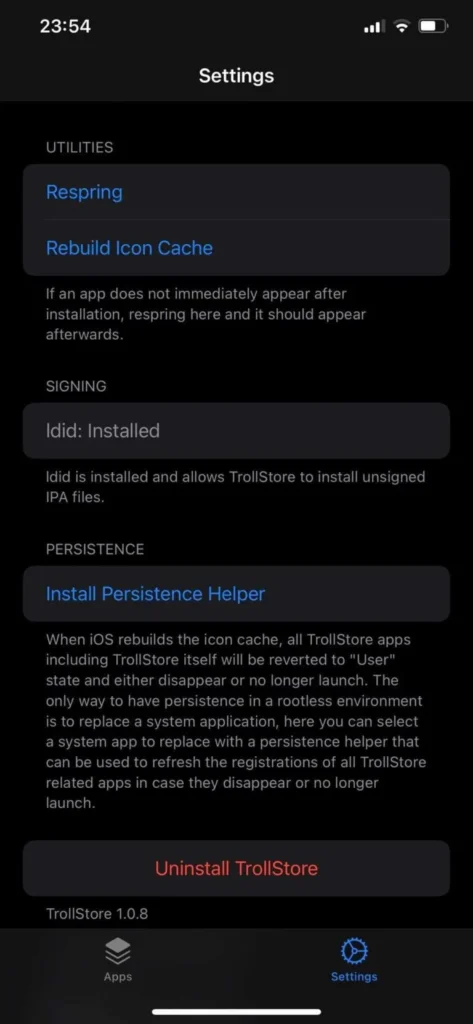
Conclusion
TrollStore is an incredibly useful tool for iOS/iPadOS users, offering permanent IPA installation without expiration limits. Have you tried it yet? Drop your thoughts in the comments section!








