AltStore - Download App for iPhone and iPad
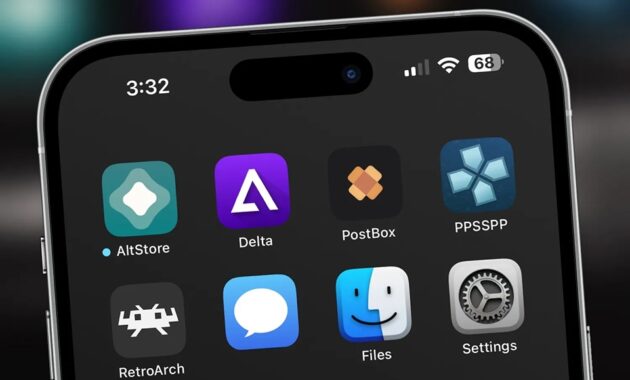
AltStore is an alternative app store for iPhone and iPad. Developed as an innovative solution for users who want to experience apps not available on Apple's official App Store, this software provides a safe and reliable method for installing unofficial apps without jailbreaking your device.
Features
One of the standout features of AltStore is its ability to install iOS apps using the user's Apple ID, cleverly leveraging Apple’s app development policies. This allows access to a variety of apps and games not available on the App Store while ensuring the security and stability of your iOS device.
AltStore is highly secure, making it a trustworthy place to download apps. You can view a complete list of app permissions from the app's store page, and AltStore will even alert you if these permissions change, so you can download with confidence.
Install Third-Party Apps Without Jailbreaking
AltStore is an excellent solution for iPhone users to install third-party apps without jailbreaking their devices. With just a few simple steps, you can install this software, and best of all, AltStore is free to download and use throughout the process.
How to Install AltStore on iPhone or iPad
Installing AltStore is not as straightforward as installing other apps because you won’t use the App Store. Instead, you’ll need a computer to complete the process. Both Mac and Windows computers are supported. Additionally, make sure you have iCloud set up on your Mac or the iCloud and iTunes applications installed on your Windows computer. Follow these steps to install AltStore on your iPhone or iPad:
Step 1: Download AltServer on Your Computer
Open a web browser on your computer and visit: https://altstore.io/. Download “AltServer” for your computer’s operating system.
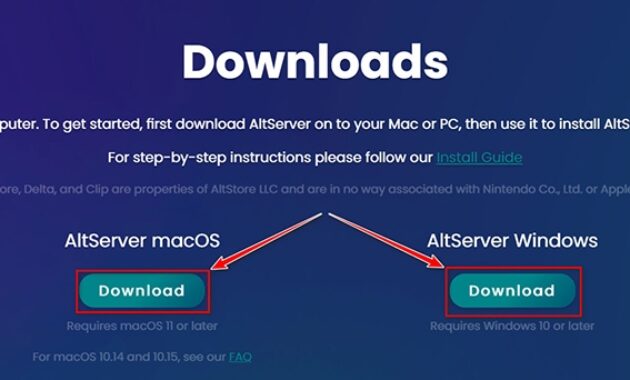
Step 2: Extract and Install AltServer
Extract the downloaded file and install AltServer on your computer. If you haven’t installed iCloud or if you downloaded iCloud from the Microsoft Store, you will be prompted to download iCloud after running AltStore. Simply click “Download” to get iCloud on your computer.
Step 3: Connect Your iPhone or iPad to Your Computer
Next, connect your iPhone or iPad to your computer using a USB cable and open iTunes if you’re using Windows (or Finder on Mac). Click on the device icon below the toolbar to open the Summary page.
Step 4: Sync iPhone Over Wi-Fi
In the Summary page of iTunes, scroll down and check the option “Sync with this iPhone over Wi-Fi.”
Step 5: Install AltStore on Your iPhone or iPad
When you run AltServer on your computer, no window will appear on the screen. However, you’ll see AltServer running in the system tray on Windows. If you’re using a Mac, you’ll see the AltServer icon in the top right corner of the menu bar. In both cases, click the AltStore icon, select “Install ” from the dropdown menu, and choose the name of your connected iPhone or iPad.
Step 6: Sign In with Your Apple ID
You will be prompted to sign in with your Apple account to install on your iPhone or iPad. Enter your details and click “Install.”
Step 7: Trusted on Your iPhone or iPad
AltStore will be installed on your device within a few seconds. However, you won’t be able to open the app immediately due to the “Untrusted Enterprise Developer” error. To resolve this, you need to trusted. Go to Settings -> General on your iPhone or iPad. Tap “Device Management” as shown below. Next, tap the email address you used to install . Now, tap “Trust…” to continue. After completing these steps, you can open AltStore without any issues, completing the installation process on your iPhone or iPad. The first time you open the app, you’ll need to sign in with your Apple ID. After that, you can start browsing and installing apps .
Note: For iPhones or iPads running iOS 16 or later (or iPadOS 16 or later), you need to enable Developer Mode to use. Go to Settings > Privacy & Security > Developer Mode > Enable to activate this mode.
Download AltStore for MacOS and Windows
-
Pingback: uYouEnhanced IPA Free Download v19.21.2
-
Pingback: Fortnite Ipa Download Free
Leave a Reply



