SideStore is an application that allows you to install unofficial or modified apps on your iPhone without the need for jailbreaking, and it’s completely free.
You can think of SideStore as a variant of AltStore, but with the ability to renew certificates without requiring a computer. To use this version, you will need a Windows/MacOS computer, an iCloud account, and a VPN application.
SideStore is a safe and convenient solution for those who want to install .ipa files on their devices.
How to Download and Install SideStore on iPhone
Note: Your iPhone must be running iOS 14 or later.
First, download the required files on your iPhone
Download the necessary files on your computer
Start by downloading the SideStore IPA file, then choose the appropriate version for your computer’s operating system from the table below.
Steps to Perform on iPhone
- Open the WireGuard app on your iPhone (downloaded earlier).
- Tap the + icon in the top right corner.
- Select Create from file or archive and choose the SideStore VPN configuration file downloaded earlier.
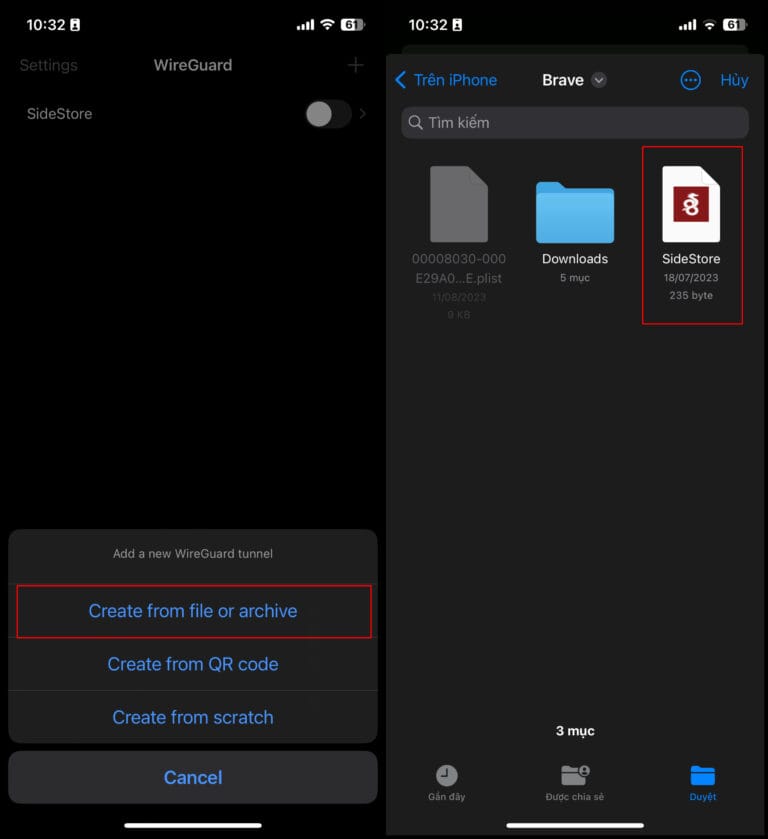
Steps to Perform on a Computer
Guide for Windows
Note: You must have iTunes and iCloud installed on your Windows computer. Then, log in with the same Apple ID that you’re using on your iPhone.
Generating the Device Pairing File:
- Extract and open the Jitterbug Pair file that you downloaded.
- Connect your iPhone to your computer using a USB cable.
- In the top navigation bar (e.g.,
C:/users/xxxxx/downloads/jitterbugpair-win64), typecmd(e.g.,cmd C:/users/xxxxx/downloads/jitterbugpair-win64). - Alternatively, you can try double-clicking
jitterbugpair.exeor right-clicking it and selecting Run as Administrator.
Now, a device pairing file will be generated in the jitterbugpair-win64 folder. This file will have the format (udid).mobiledevicepairing.
Transfer this file to your iPhone using iTunes’ File Sharing feature, or upload it to Google Drive and download it on your phone.
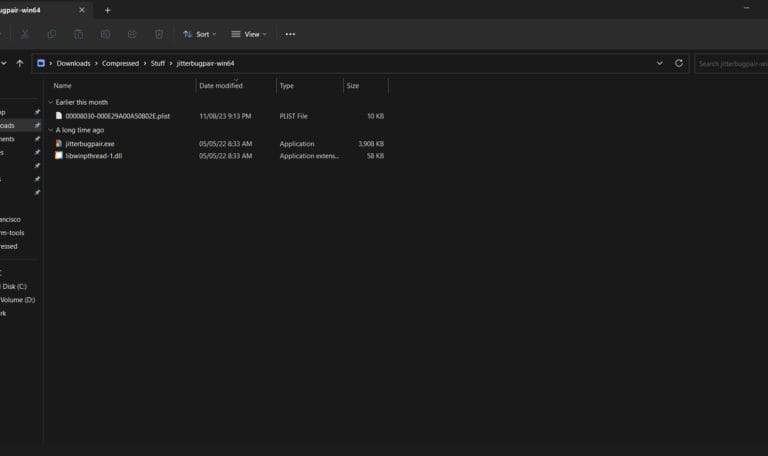
Guide for macOS
- Extract the Jitterbugpair-macos.zip file by double-clicking it.
- Connect your iPhone to your Mac via a USB cable.
- Run the jitterbugpair file. macOS will prompt you to allow it in Security & Privacy settings. Go to Settings → Privacy & Security, scroll down, and click Open Anyway.
- If you see an Error message, it means you haven’t trusted the computer on your iPhone. Tap Trust on your iPhone, close Terminal, and restart the jitterbugpair file. (Ensure your iPhone screen is unlocked).
Once completed, you’ll see a SUCCESS message. The (UDID).mobiledevicepairing file will be saved in your user directory (e.g., /Users/yourusername/(UDID).mobiledevicepairing).
Transfer this file to your iPhone using Airdrop.
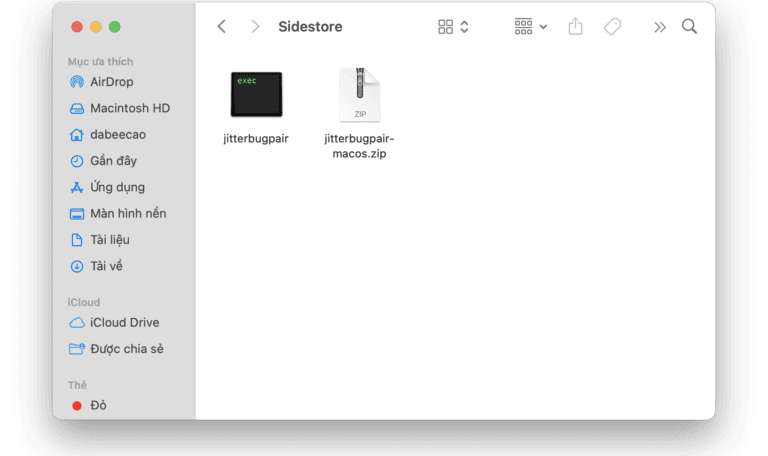
Installing SideStore
- Install AltServer, which you downloaded earlier.
- Once installed, AltServer will appear in the Windows Taskbar (bottom-right corner) or the macOS Menu Bar (top-right corner).
- Look for the ◇ icon. Press Shift + Left Click (Windows) or Option + Left Click (macOS) on it.
- Select Sideload .ipa → Click your iPhone’s name → Choose the SideStore.ipa file you downloaded.
- Enter your Apple ID and Password when prompted.
The installation process will take a few moments, and once completed, the SideStore app will appear on your iPhone.
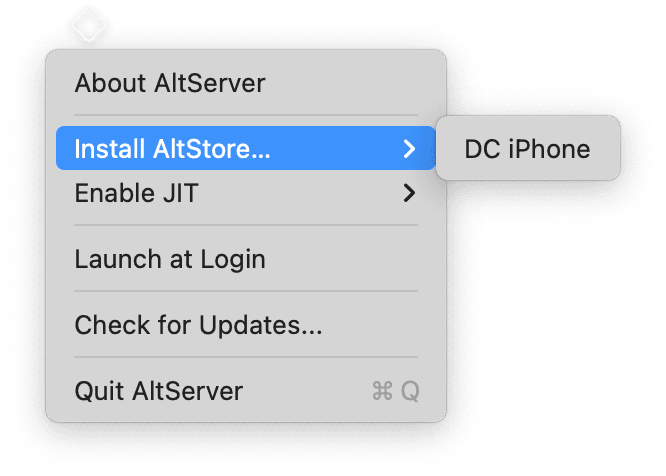
Setting Up SideStore for the First Time
- Launch SideStore on your iPhone. It will prompt you to select the device pairing file (.mobiledevicepairing) that you transferred earlier.
- Open the Settings tab in SideStore and log in with your Apple ID. From now on, apps will be signed using this Apple ID.
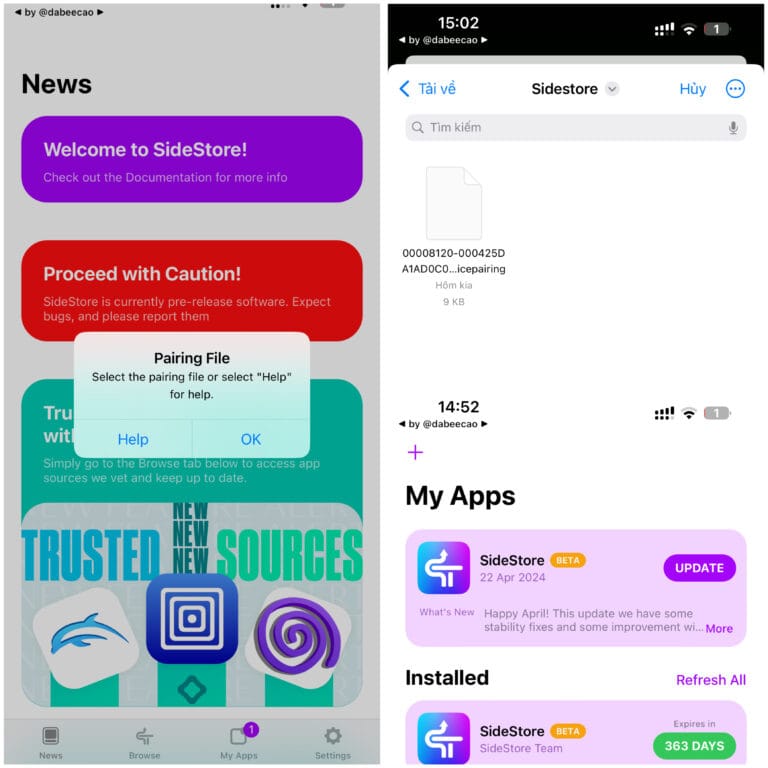
How to Use SideStore to Install and Renew IPA Files
- To install or renew an app, ensure your iPhone is connected to Wi-Fi and SideStore VPN is enabled via the WireGuard app.
- If you see an error message like the one shown below, you may have selected the wrong (.mobiledevicepairing) file or forgot to enable WireGuard VPN. If the issue persists, restart from the beginning.
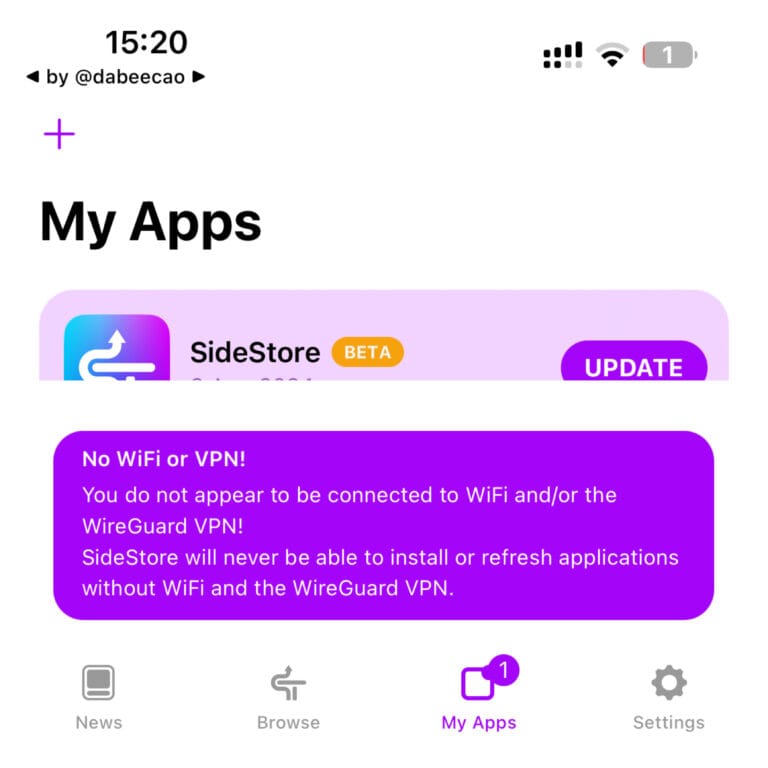
To install an IPA file:
- Open SideStore and go to the My Apps tab.
- Tap the + button in the top left corner.
- Wait for the app to install. Once installed, it will display the remaining validity period and appear on your home screen.
To renew an app:
- Tap Refresh All to extend the validity period of installed apps.
- You can install up to 3 apps, including SideStore itself. This means you can install 2 additional apps besides SideStore.
Important Notes
- Whenever you need to install or renew an app, open WireGuard and enable the SideStore configuration.
- Apps installed via SideStore are valid for 7 days, so be sure to renew them before they expire to avoid reinstallation. SideStore will send a notification when an app is close to expiration.
- If you use a developer account, you’ll have a 365-day validity period, but regular accounts will be limited to 7 days.
Conclusion
Have you successfully installed and used SideStore? Let me know if you encounter any difficulties!









Facebook comments