If you’ve been following recent news about iOS/iPadOS exploits, you’re likely familiar with the “Sparserestore” exploit developed by JJTech. This is a relatively weak exploit that works by creating a backup and then restoring files to the system. To use it, you must disable “Find My iPhone” on the device. This exploit can be seen as a flaw in the data restoration process rather than a robust security exploit like mdc or kfd, which we’ve known about previously.
Several tools have utilized this exploit, including MisakaX and Nugget, but they require a computer each time to apply changes. Developer khanhduytran found a way to use the exploit directly on the phone, naming it Sparsebox, which only requires a computer for the initial setup.
Features of Nugget Mobile
Currently, developer leminlimez has taken Sparsebox (using Sparserestore) to the next level with Nugget Mobile, offering several improvements over the desktop version of Nugget, such as:
- Enable/disable tweak pages to prevent unwanted application (similar to Cowabunga Lite).
- Nugget now runs entirely on the device!
- Supports iOS 16.
- Adds Springboard options (from Cowabunga Lite).
- Adds internal system options (from Cowabunga Lite).
- Adds status bar tweaks (from Cowabunga Lite).
- Requires an alternative setup bypass method, which may cause issues with supervised profiles or configurations—use with caution.
- Adds AI Enabler for unsupported devices.
- Adds Medusa option (multitasking on iPad).
- Adds rdar/status bar fix (resolution changes) for devices that need it.
- Resolution application depends on the device’s subtype.
- Adds the ability to revert individual tweak pages.
- The tool uses the Sparserestore exploit to write to files outside the intended restore location, such as mobilegestalt.
Nugget Mobile works on all iOS versions from 16.0 to 18.1 beta 4. To use it, you need a mobiledevicepairing file and must install WireGuard. Refer to the sections below for instructions on obtaining the necessary files and setup.
If you encounter issues with minimuxer, see the “Resolving Minimuxer Issues” section.
Nugget Mobile Installation Guide
Note: IPAJB is not responsible if your device enters a bootloop. Use this software cautiously and ensure you back up your data before proceeding!
Download Required Files
First, download WireGuard and the necessary files on your iPhone:
Download the necessary files on your computer, depending on your operating system, as outlined below.
Steps on the Computer
Obtain the Device Pairing File:
Windows Instructions:
- Extract and open the downloaded Jitterbug Pair file.
- Connect your iPhone to the computer via USB cable.
- In the navigation bar at the top (e.g., C:/users/xxxxx/downloads/jitterbugpair-win64), type cmd at the start (e.g., cmd C:/users/xxxxx/downloads/jitterbugpair-win64).
- Alternatively, double-click jitterbugpair.exe or right-click and select “Run as Administrator.”
- You will now have the device pairing file in the jitterbugpair-win64 folder, named (udid).mobiledevicepairing.
- Transfer this file to your iPhone using iTunes File Sharing, or upload it to Google Drive and download it on your phone.
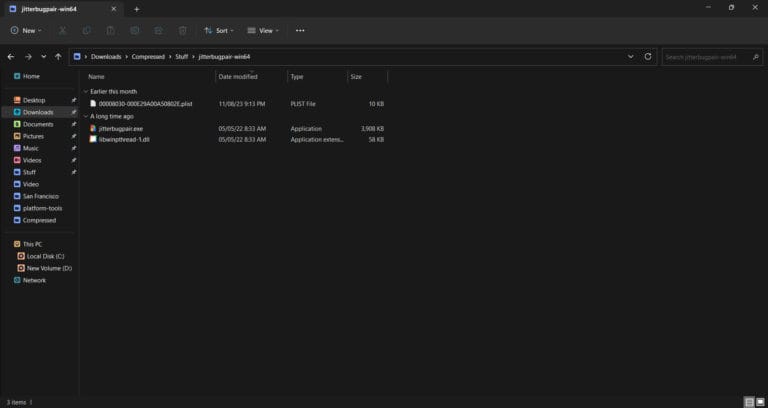
macOS Instructions:
- Extract the downloaded Jjitterbugpair-macos.zip by double-clicking it.
- Connect your iPhone to the computer via USB cable.
- Run the jitterbugpair file. macOS may prompt you to allow it in Settings -> Privacy & Security. Scroll down and click “Open Anyway.”
- If an error appears, ensure you’ve trusted the device on your iPhone. Tap “Trust” on the phone, close Terminal, and rerun jitterbugpair. Ensure the phone screen is on and unlocked.
- Upon seeing a “SUCCESS” message, the (UDID).mobiledevicepairing file will be in your user directory (e.g., /Users/username/(UDID).mobiledevicepairing).
- Transfer this file to your iPhone via AirDrop.

Install Nugget Mobile IPA on the Device
You can install the Nugget Mobile IPA using methods like AltStore, Sidestore, or Sideloadly, but do not install it via certificate-based methods like Esign or Gbox.
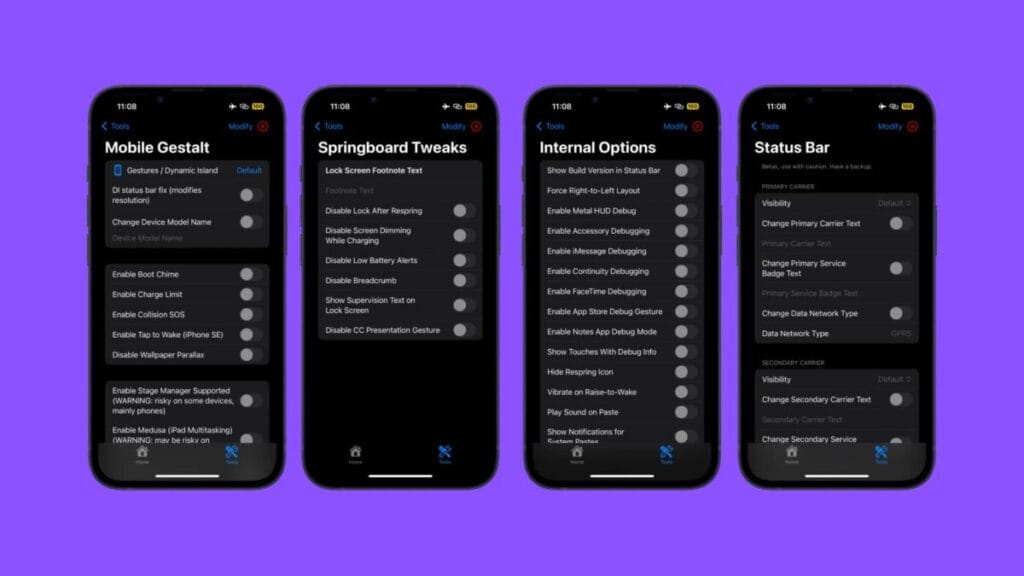
We recommend using Sidestore, as it aligns with the Nugget Mobile setup process: [Sidestore Usage Guide].
Steps on the iPhone
- Open the WireGuard app on your iPhone (downloaded earlier) > Tap the plus (+) icon in the top right > Select “Create from file or archive” > Choose the Sidestore VPN file downloaded in the preparation step.
- After activating WireGuard and starting Sidestore VPN, open the Nugget app to import the (UDID).mobiledevicepairing file.
- In the Nugget interface, tap “Select Pairing File” and navigate to the (UDID).mobiledevicepairing file saved from the computer steps.
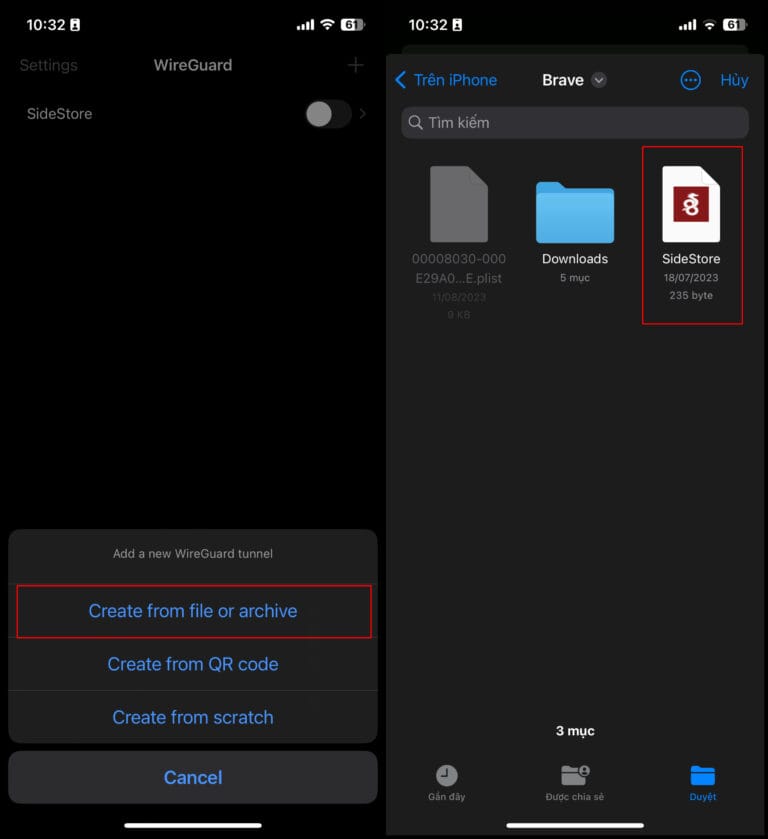
Resolving Minimuxer Issues (If Needed)
If you’ve never used Cowabunga Lite or don’t know what it is, skip this step.
If you’ve used Cowabunga Lite, you may encounter minimuxer issues due to a skipped setup process. Follow these steps to resolve, though this is not a complete fix:
- Download Nugget Python and follow the README instructions to install Python and required dependencies: [Nugget Python on GitHub].
- Connect your device and, in Terminal, run python3 fix-minimuxer.py (or python fix-minimuxer.py if the former doesn’t work).
- Your device will reboot. After rebooting, try running Nugget Mobile.
- If it still doesn’t work, follow these steps:
- After reboot, go to [Settings] -> General -> Transfer or Reset iPhone.
- Tap “Reset” and select “Reset Location & Privacy.”
- Nugget Mobile should work after these steps.
- If it still fails, try using Cowabunga Lite and tap “Deep Clean,” then repeat the steps. If all else fails, you may need to wipe the device (not ideal). In this case, use Nugget Python.
Using Nugget Mobile
After importing the (UDID).mobiledevicepairing file, you can use Nugget Mobile anytime. Remember to connect to Wi-Fi and enable Sidestore VPN to use Nugget. You can disable the VPN after applying tweaks, but it must be enabled during tweaking.
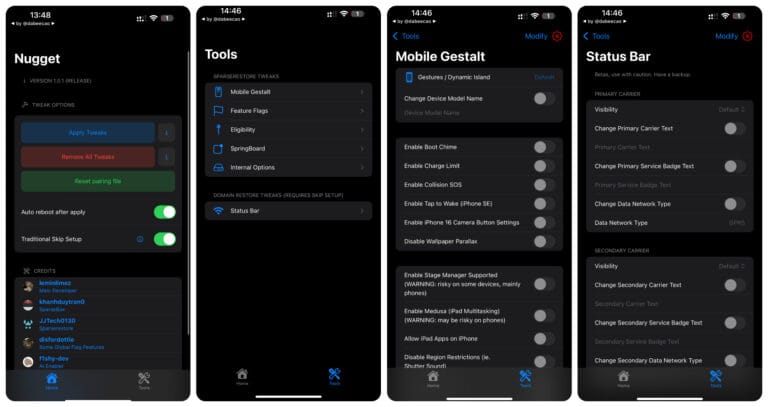
In Nugget, go to the “Tools” tab to see all features. To customize, tap “Modify” in the top right and select the desired functions. After customizing, return to the “Home” tab and tap “Apply Tweaks” to apply changes. If errors occur, check:
- Are you connected to Wi-Fi?
- Is Sidestore VPN enabled?
- Have you selected the correct mobiledevicepairing file?
- Have you fixed minimuxer issues after using Cowabunga Lite?
IPAJB is not responsible if your device enters a bootloop. Use this software cautiously and ensure you back up your data before proceeding!
Conclusion
Have you tried Nugget Mobile, and do you find it useful? Share your feedback or ask questions by joining the IPAJB support group on Facebook or Telegram, where admins and community members can assist you.









Facebook comments